Mozilla Thunderbird Configuration
Mozilla Thunderbird is available free of charge from Mozilla. It is available at https://www.mozilla.org/en-US/thunderbird/download
If you have any questions about these steps, please contact us.
Step 1: Open Thunderbird open the Tools menu, then select the Account Settings option.
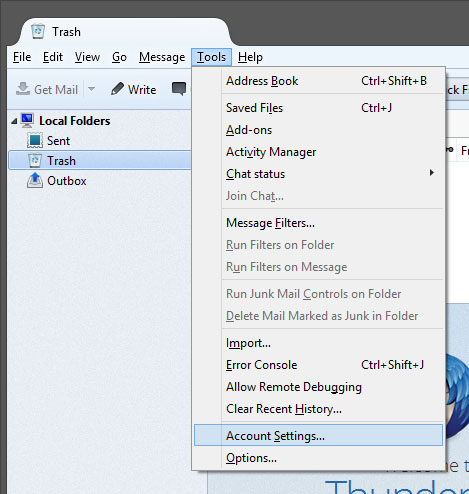
Step 2: From the Account Actions button at the bottom left select Add Mail Account.
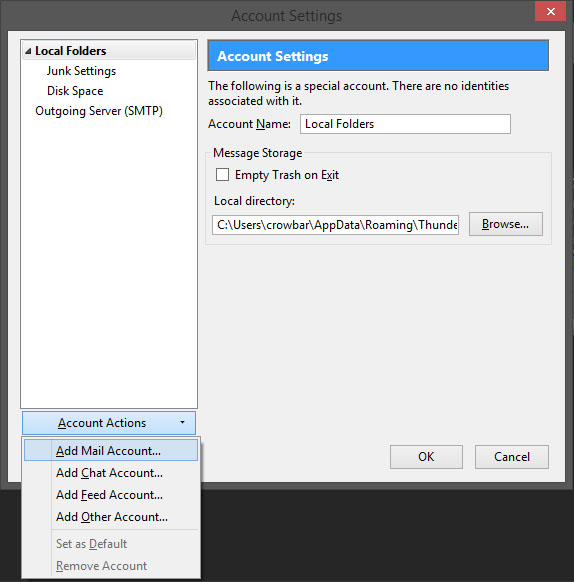
Step 3: Enter your name, email address and password, then select Continue.
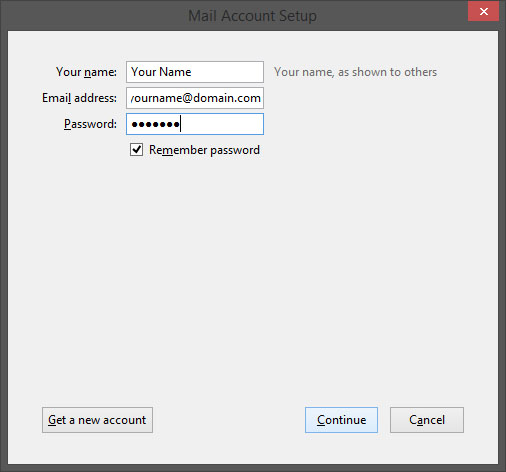
Step 4: Thunderbird will attempt to lookup the server information and may or may not automatically detect the settings for you. The values it returns will most likely NOT BE CORRECT. Make sure POP3 (keep mail on your computer) is selected, then select the Manual config button.
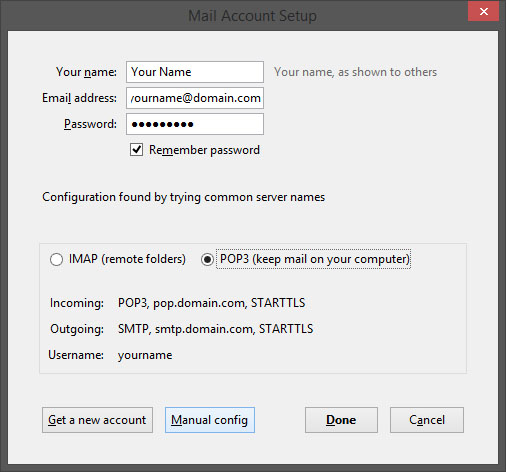
Step 5: Configure the account as follows:
- For Incoming enter pop.bdhtek.com for the Server hostname and select SSL/TLS for SSL. The other settings should be Port 995 and Authentication should be Normal password.
- For Outgoing enter smtp.bdhtek.com for the Server hostname. The other settings should be Port 587, STARTTLS for SSL and Authentication should be Normal password.
- The Username should be your full e-mail address for both incoming and outgoing.
- Once all values are correct select Done.
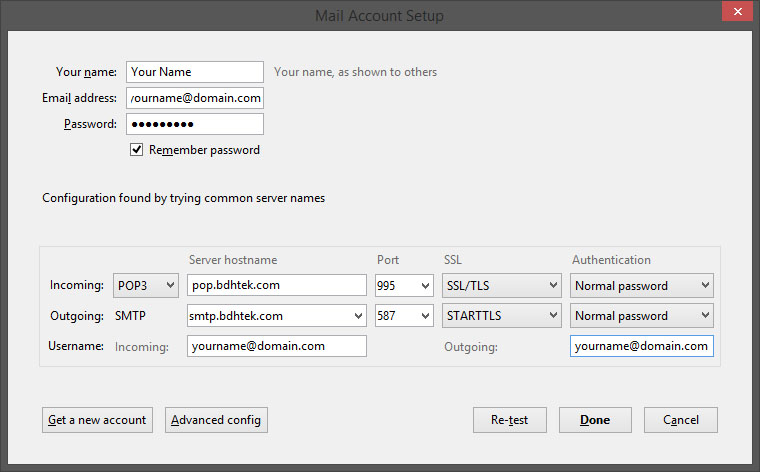
Click here to go back to the e-mail configuration page.
Don't see what you are looking for? Have more questions? We're here to help. Just contact us for a free, no-obligation estimate.