Apple/Mac OS X Mail Configuration
The steps and dialogs listed below are from OS X Mavericks (version 10.9), so the steps may look a little different for another version. If you have any questions about these steps, please contact us.
Step 1: Open the Mail App.
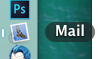
Step 2: Choose Preferences from the Mail Menu
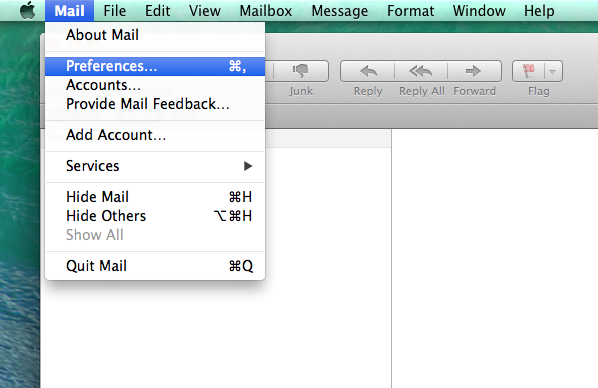
Step 3: Click Accounts.
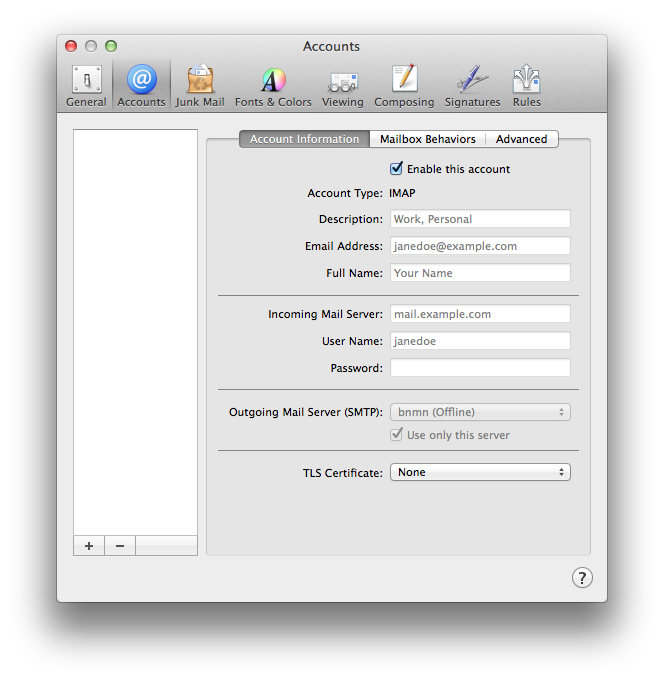
Step 4: Choose Add Other Mail Account...
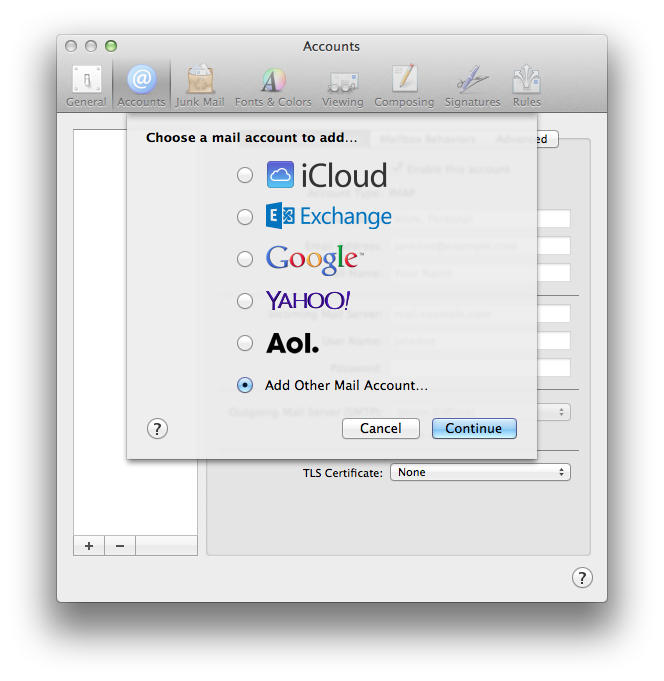
Step 5: Enter your name, e-mail address and password.
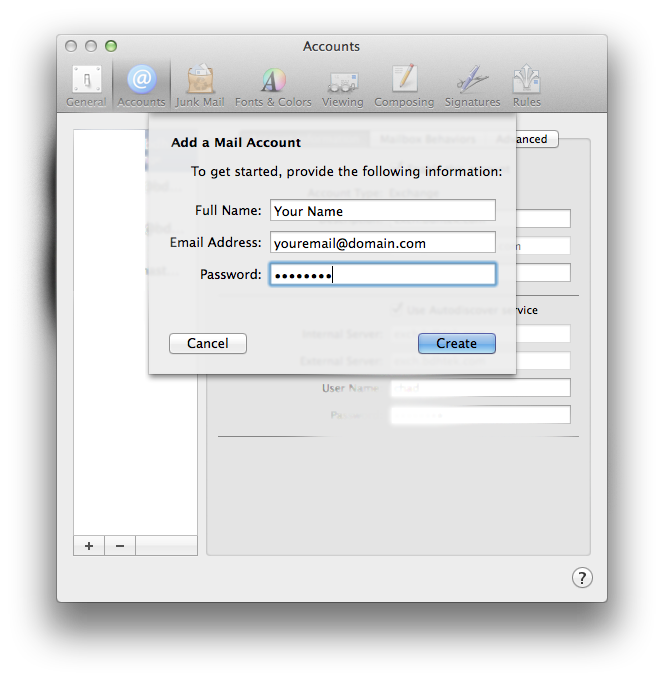
Step 6: On the next page page fill in the blanks accordingly making sure that Host Name for Mail Server is pop.bdhtek.com Enter you FULL E-mail Address and Password in the appropriate fields. Select Next after completing.
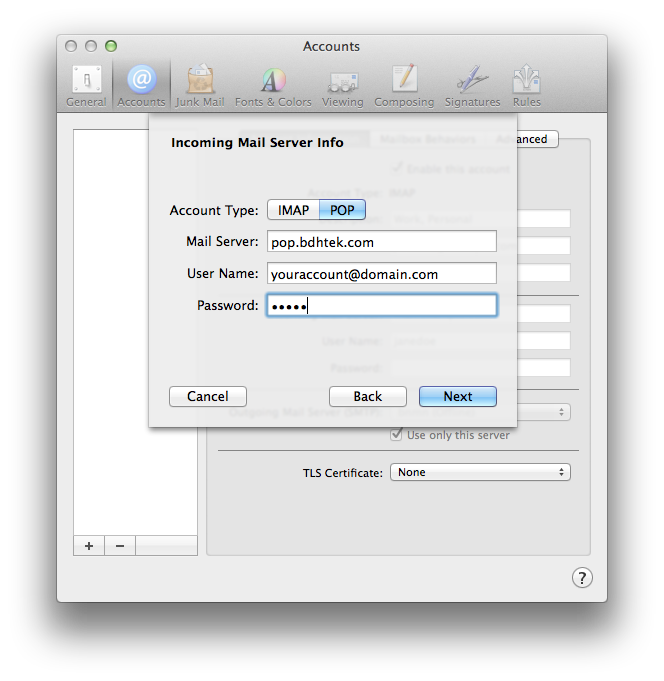
Step 7: Change the incoming mail server port to 995 and check the box for Use SSL. Authentication should be set to password. Select Next after completing.
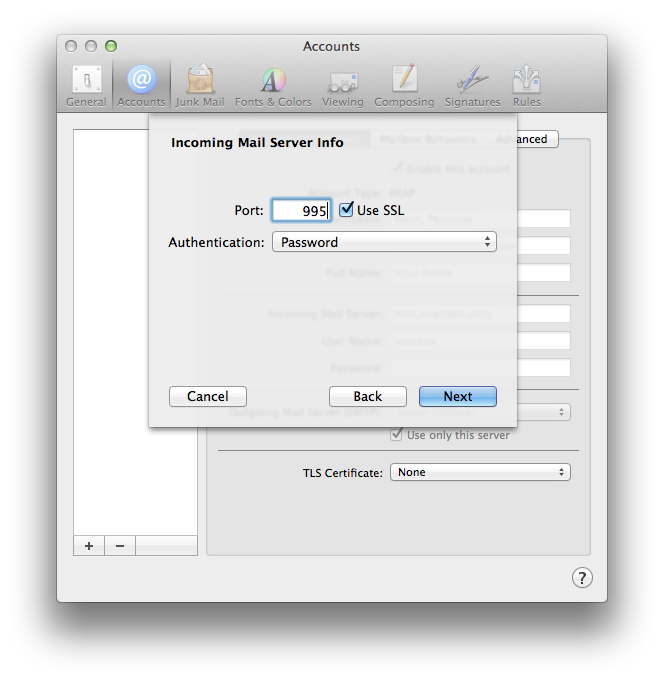
Step 8: For SMTP Server enter: smtp.bdhtek.com Enter you FULL E-mail Address and Password in the appropriate fields, this is the same as what you entered in step 6. Select Create after completing.
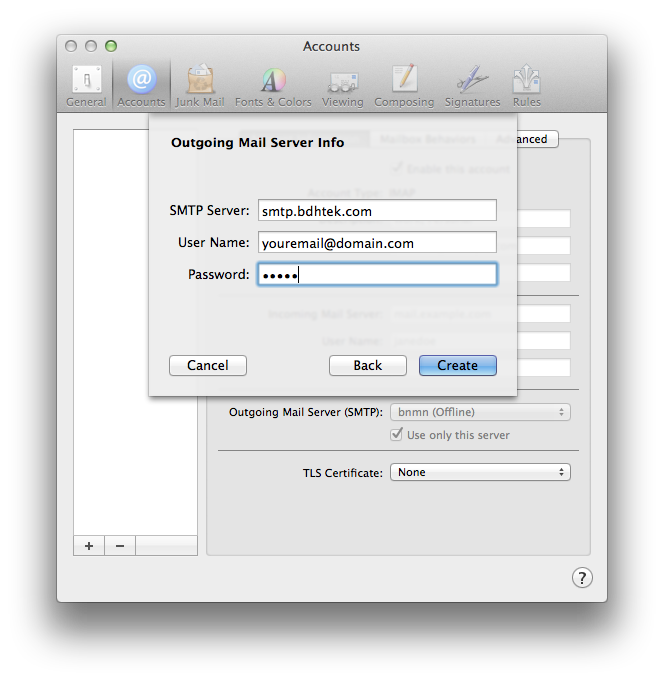
Step 9: Make sure that the Outgoing Mail Server Port is set to 587 and check the box for Use SSL. Authentication should be set to password. When finished select Create.
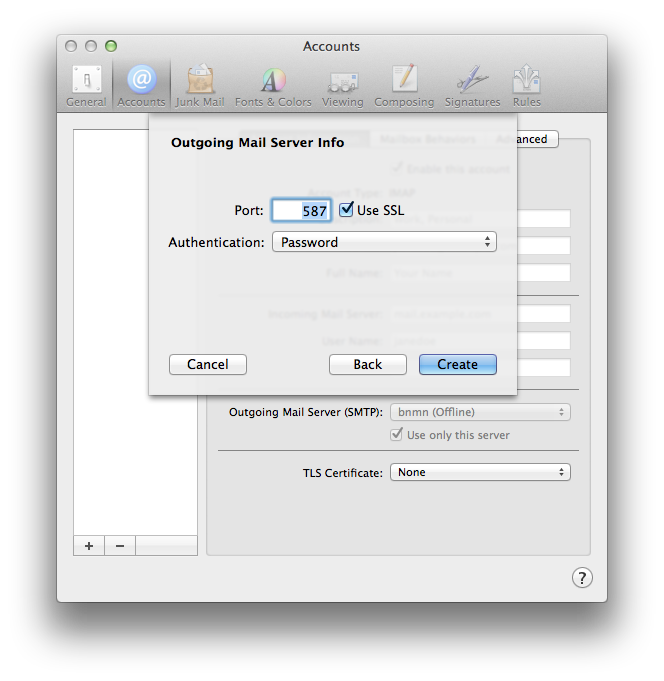
Step 10: If creating the account was successful you should see a dialog like the one below, with your information in it.
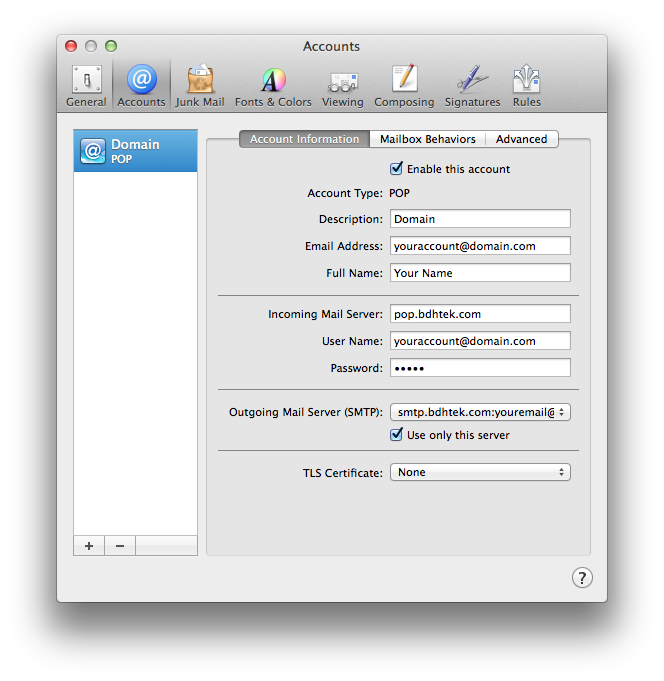
Click here to go back to the e-mail configuration page.
Don't see what you are looking for? Have more questions? We're here to help. Just contact us for a free, no-obligation estimate.